How Do I Open a Support Ticket Request?
In the natural course of operations, you'll have questions, or there may be challenging issues that you need help to resolve. To request support, please navigate to the "Open Ticket" option, found within the top (of the screen) navigation menu, after logging in to your account. You will see a screen like that below:
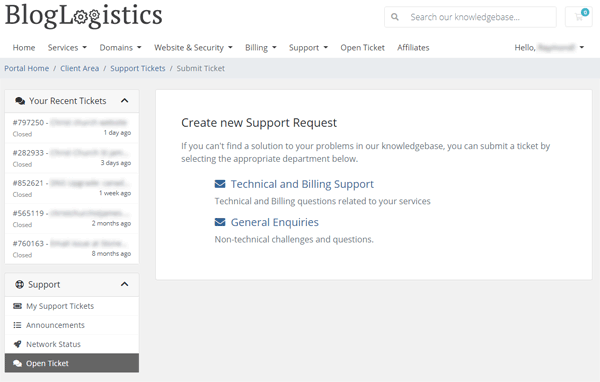
The majority of requests for help, commonly fall within the "Technical and Billing Support" department. Click or tap the appropriate department, to then be presented with a screen as seen below:
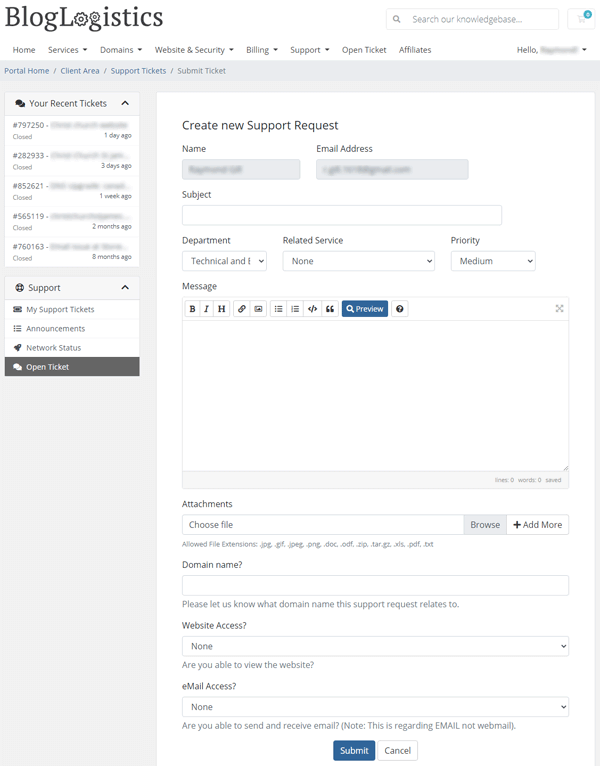
The name and email address will be automatically populated (and cannot be changed - this makes sure the support ticket properly references you).
- Enter a brief subject line (a few key words that "focus on" the issue).
- Select the related service using the drop down options (so that we know which of your services you need help with).
- Enter the details of the support request in the "Message" area.
- Complete the remainder of the request for options / question and click or tap "Submit"
You will be emailed confirmation, and we will follow up directly with you.
- Providing the IP address of the device / application ==> https://www.whatismyip.com/
- Any error messages displayed on the screen (the text as well as the error number)
- The URL of a web page you need help with
- A clearly visible / readable screen capture
- Any other helpful information
When selecting "My Support Tickets", you can see a full list of current and historical support tickets, much like the example below:
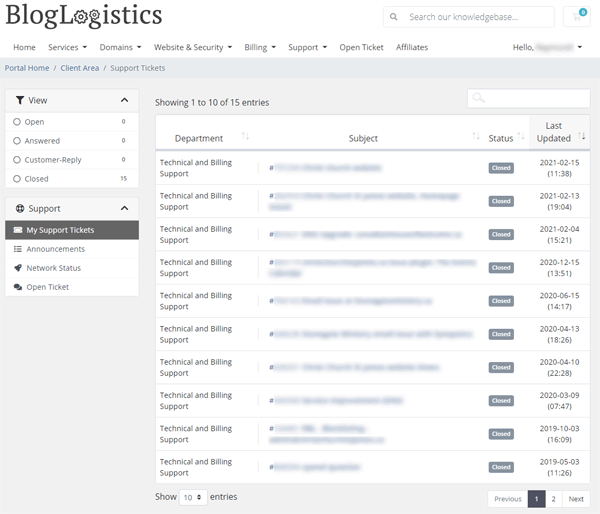
You can review the status of any support request:
- Open
- Answered (by support personnel)
- Replied (by you)
- Closed
- In Progress
- On Hold
More importantly, you can review prior answers, which helps if you need to reference a prior solution / answer, that could assist you again.
The above covers the most immediate areas of your BlogLogistics Client Care area, to get you started quicker.
Please feel free to explore further, from time-to-time new features are added, improved services are announced, and of course the account area itself receives regular updates and enhancements.

