What's Available in My Account Portal?
BlogLogistics Client Care is your account portal, where you can request support tickets, pay invoices, order services, and more.
When you log into your account, you will see the main client area, displayed here:

From here, you would be able to select the actions you would like to do (review support ticket answers, check the latest news, follow up on services, and more).
Changing Account Details
When you navigate to the account details area, this is where you can update information such as your address, email address and so on. That page will look similar to the below:

You can also update your email preference details. Email address, mailing address, notification (email) preference, mobile #, etc.
Adding Users (User Management) to Your Account
This is commonly used when clients have an accountant or bookkeeper they want to coordinate invoice payment (email), etc. It is also very common for those who wish their web designer or developer to be able to request support tickets and communicate with technical support; to extend that option to them. See below for an example of the User Management screen:

Invoices: View and Pay
To review or pay any invoice, please navigate the the "My Invoices" section, as depicted below:

This area is particularly useful at tax time, as it lists all invoices under your account that you may be able to use during tax time. You can also quickly see if any invoices are waiting for payment, as well as selecting an invoice to read.
Also, clicking through to read the full copy of any invoice, will present the option (at the bottom of each invoice) to download a PDF copy, which you can keep for your records.
Reviewing Products and Services
Accessing the "My Products & Services" (also know as "My Services") option will present a screen as displayed below:

This is where you can click on any of the services listed, view the options presented and then perform any needed functions related to your hosting related services.
Updating My Payment Methods
When navigating to the "Payment Methods" screen, you will have the option to edit existing payment methods, or add new ones.
When making changes to your credit card, the following options are editable:
- Description (this is optional)
- Expiry Date
- Billing Address
And example of the payment methods screen is depicted below:
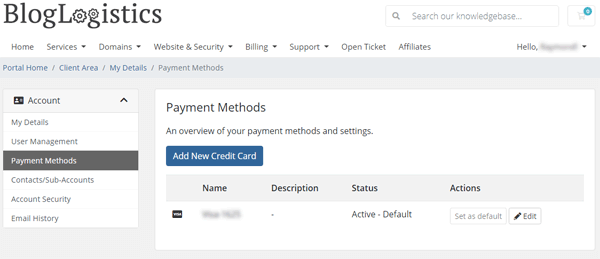
With regards to credit cards: We transmit all Credit Card data securely to, Stripe, our reputable PCI compliant Credit Card processor and store a token for payment capture. We do not store full credit card details on our servers.
Reviewing and Approving Quotes
When you request a specific job or project, we will send you a quote for the work (or in some cases expenses) to complete the work you request. As seen in the example below:
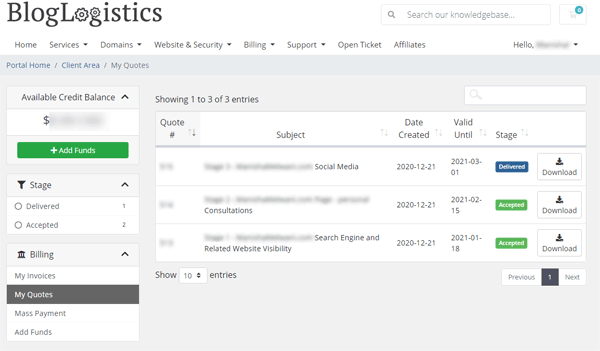
...you will be able to click or tap on the specific quote for review, after which you can approve it, or choose to contact us for clarification, or changes. Once you approve a quote, it will automatically be converted into an invoice. That invoice will be emailed to you, and also be visible within the "My Invoices" area.
Requesting Support
In the natural course of operations, you'll have questions, or there may be challenging issues that you need help to resolve. To request support, please navigate to the "Open Ticket" option, found within the top (of the screen) navigation menu, after logging in to your account. You will see a screen like that below:
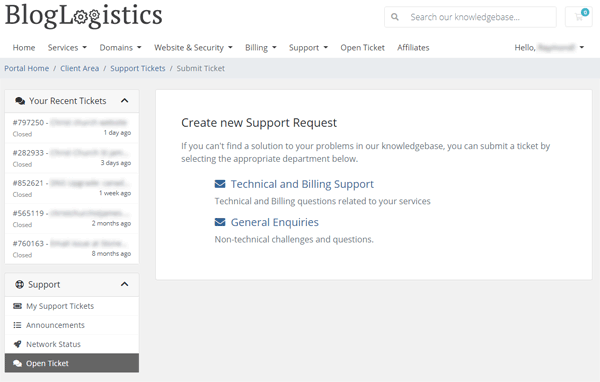
The majority of requests for help, commonly fall within the "Technical and Billing Support" department. Click or tap the appropriate department, to then be presented with a screen as seen below:
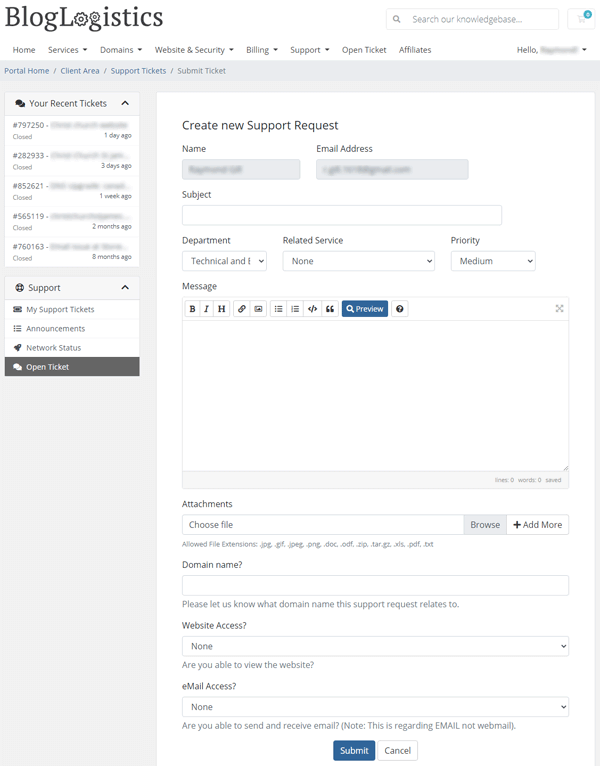
The name and email address will be automatically populated (and cannot be changed - this makes sure the support ticket properly references you).
- Enter a brief subject line (a few key words that "focus on" the issue).
- Select the related service using the dropdown options (so that we know which of your services you need help with).
- Enter the details of the support request in the "Message" area.
- Complete the remainder of the request for options / question and click or tap "Submit"
You will be emailed confirmation, and we will follow up directly with you.
- Providing the IP address of the device / application ==> http://fetchip.com
- Any error messages displayed on the screen (the text as well as the error number)
- The URL of a web page you need help with
- A clearly visible / readable screen capture
- Any other helpful information
When selecting "My Support Tickets", you can see a full list of current and historical support tickets, much like the example below:
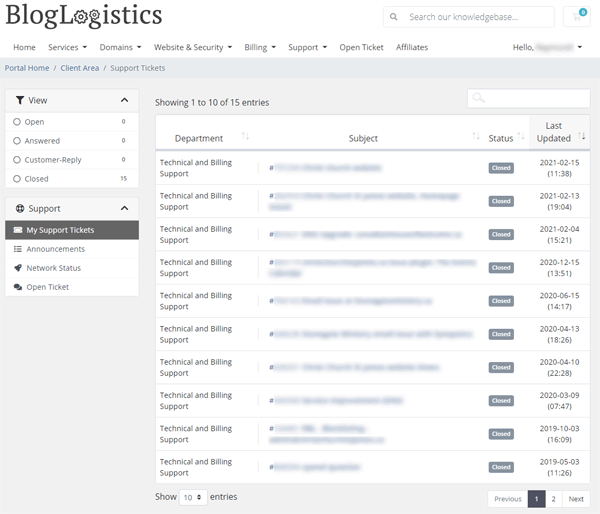
You can review the status of any support request:
- Open
- Answered (by support personnel)
- Replied (by you)
- Closed
- In Progress
- On Hold
More importantly, you can review prior answers, which helps if you need to reference a prior solution / answer, that could assist you again.
The above covers the most immediate areas of your BlogLogistics Client Care area, to get you started quicker.
Please feel free to explore further, from time-to-time new features are added, improved services are announced, and of course the account area itself receives regular updates and enhancements.

